Executive Function Series: Let's Get Organized! Let's Keep Track of our Stuff
Keeping with the January "Let's Get Organized!" theme, this week we will take a look at some tools that can help both teachers and students keep track of their assignments and life!
Following the SETT framework when looking at executive functioning supports, we should involve the Student in identifying what methods and tools would work best for them. Asking questions like: do you prefer paper or digital organizers? Do you like to handwrite or type/use dictation tools? Does color-coding help you? Does using emoji's/clip art/doodling help you? Do you prefer to have your calendar/schedule on a wall so that it is readily visible or do you prefer a book or having it on your phone/computer? What about this process is overwhelming to you?
Based on those discussions, let's take a look at some of the options available.......
Digital options:
- My Homework: this is both a FREE app and a website that students can use as a digital planner. One of the main features that I like is the ability to change the view of your agenda book. You have a :
- Calendar View
- By Assignment: which further breaks it down into completed, late and upcoming columns
- By Class
- By Priority: the student can set the priority of the assignment when they type it in to see top priority assignments together
- By Type: the student can distinguish what type of assignment it is when they type it in, then view by "like" assignment types.
- If students are using the Read&Write for Google Chrome program, both word prediction and Talk & Type (speech to text) can be used for the student to create their assignments. Students can also use the screenshot reader feature to have information read aloud to them.
- Google Keep as an agenda book: I have often used Google Keep as a quick and easy agenda book. Students create a "note" for each subject and color code if preferred. Students can "pin" the note to the top of their Google Keep page so that it is easily available to them. Other features include:
- Using the checkbox feature to insert the assignments; when the assignments are completed they check the box and it gets moved to the bottom of the note under "checked items".
- You can also insert images within the note, so the student can take a picture of what is written on the board, the page in the book, or the worksheet to provide some visual prompting about the assignment.
- If students are using the Read&Write for Google Chrome program, both word prediction and Talk & Type (speech to text) can be used for the student to create their note. Students can also use the text to speech feature to have information read aloud to them.
- Because it is a Google program, students can use this on any computer, phone, or tablet.
- Google Slides as an agenda book: Google for Education recently shared a Google Slides template of an agenda book, a calendar, and a participation chart. Teachers and students can customize with the built-in clip art images (or you can add your own). Like with the Google Keep example, the Read&Write for Google Chrome extension tools work within Google Slides for additional support (**reminder: the talk&type feature/speech to text only works in the speaker notes section). I shared the link to this template on my Adaptech Consulting, LLC Facebook page:

- Digital Calendars: similar to your paper calendars, students can use
- Google Calendar: if teachers are using Google Classroom and pushing out assignments in the calendar, students will already see what is due when. If teachers are not using this feature, students can use the main calendar to keep track of assignments and activities both in and out of school. Students can use word prediction, Talk & Type, and the Screenshot Reader tools in the Read&Write for Google Chrome extension to fill in the calendar items.
- Creating a calendar template in Docs or Slides:
- A Calendar can be created in either Docs or Slides using the "insert table" feature and updated monthly. Students can use word prediction, Talk & Type, and the Screenshot Reader tools in the Read&Write for Google Chrome extension to fill in the calendar items.
- Matt Miller at Ditch that Textbook created a Sticky Note Google Slide template. This can be utilized the same way as the paper post-it calendar discussed below.
- On December 9th, my blog post was on a variety of Google Slides templates that you could use from Slides Mania and Slides Carnival. Click here to go to that blog post with the links.
Paper Options:
- Traditional school planners: why they work and don't work.
- School planners will usually only have Monday-Friday as days available. This is helpful to keep the focus on the school week. But, by not having weekends available it does not allow the student to plan what they may need to work on at home over the weekend
- Space available in the planner: as students advance through the grades, the traditional school agenda book becomes smaller in size, resulting in smaller spaces to write in. The irony, in my opinion, is that students in middle and high school have more assignments to keep track of and need to do it in a smaller space. If you have a student that struggles with legibility of their handwriting, they are not able to get all of the information in that designated space. This can lead to frustration at not being able to get all the information into the space, not being able to read what they wrote, or abandoning the process altogether.
- Space for after school and evening activities: organization of our day does not end when we leave the building. For students that struggle with executive functioning, having one place where they can keep track of both school assignments and after school sports, activities, and jobs will allow them to see their day and week as a whole, allowing them to better plan out their time.
- Panda Planner: this is a paper planner that I have used. It is a shift in the traditional planner in that it is broken down with a month section, a week section, and a daily section.
- For some, this can be overwhelming to have so many places to write/transfer the same information to. But, for those students and adults that struggle with executive functioning, this planner allows the user to see the "big picture" (monthly view), a weekly snapshot, then they can get into the details with the weekly view.
- Space available in the planner: this can be an issue if you are using the smaller sized planners. This system works better for me if I am using it in the 8 1/2 by 11-inch format
- Create your own:
- Using either Google Docs or Google Slides, students can create their own agenda book using the insert table function and print the pages that work best for them. Students can customize for size, font style, color, and size. Students can include areas for after school and weekend activities.
- These customized agendas can be printed and kept in a 3-ring binder or a 3-ring folder. The student can put a week or month's worth of papers in the smaller 3-ring folder, then either recycle those papers if they are no longer needed or transfer them to a 3-ring binder that stays at home or in the locker/classroom for future reference.
- Paper wall calendars: This option works as a "home base" and is not easy to carry around. Some students and teachers prefer to have a large monthly calendar that they update as needed in order to see the "big picture". By having reminders of projects, events, and activities that are coming up in a monthly view, it can assist the user in remembering what they have coming up and in organizing their days. Some examples of the different paper wall/desk calendars are:
- Traditional desk calendar: If you are looking for a no-fuss calendar, this is a good option.
- Post it calendar: Post-it makes a calendar/planner that utilizes different color post-it notes to insert on the board. I really like this calendar/planner, because it allows me to move the notes vs. having to cross out and write within the remaining space. This is a good tool for students to use as they are learning about how to organize their time: if they have to constantly cross out or erase, it can feel very frustrating. I have also had students use this Post-it Planner when using the "Get ready, Do, Done" system by Sarah Ward at Cognitive Connections.



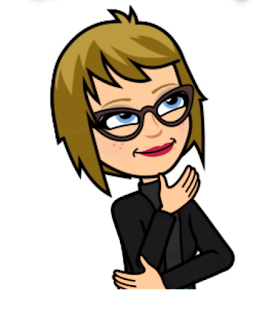
Comments
Post a Comment