3 (Little Known) Additional Ways to Read Bookshare Books
Hi Everyone,
Bookshare has streamlined how easy it can be for students to read their Bookshare books since the introduction of the Bookshare Web Reader. But as with all things, what works for some, does not work for others. In a previous blog post, I showed how you can use the Read&Write for Google Chrome extension to provide additional voice options for students while still utilizing the Bookshare Web Reader. But for those students who still cannot find a voice that they like within those 2 programs, there are some additional, lesser-known options! Let's take a look at 3 additional ways that students can access their Bookshare books:
1. Capti Voice for the Chromebook: This extension has both a free and paid version; with the free version having minimal voice choices. Students can see the text highlighted as it is read aloud and there is the option to change the font to a dyslexic font (see my previous blog post " 3 Chrome extensions that can make a difference in reading websites" for more information).
Here is a video from Bookshare on how the Capti Voice program works:
2. iBooks for the Mac: If the student is using a Mac computer, the teacher and student have the option to download the book as an EPUB file by clicking on the dropdown arrow and selecting EPUB. Then students will click on the download button to download the book onto their device.
Once the book is downloaded as an EPUB, when the student clicks on the file, the book will automatically open in iBooks (free). Students can navigate through the book using the table of contents, they can take notes and highlight text, and they can adjust the font style, size, and color. They can also bookmark various pages and use the search feature to look for keywords. Students will use the built-in text to speech engine on the Mac to have text read aloud.
3. Download books as a Microsoft Word file for the PC: If the student is using a PC computer, the teacher and student have the option to download the book as a "word" file by clicking on the dropdown arrow and selecting "word". Then the student will click on the download button to download the book onto their device.
Once the book is downloaded as a Word document, this becomes a fully editable document. Students can adjust the font size, style, and color. They can adjust the margins and spacing. They can use the highlighting tools and use the insert comments feature to take notes, or they can type directly into the book. Students would use the built-in text to speech engine on their PC to have the text read aloud.
I think that it is great that there are different ways for our students to access their Bookshare books so that they can use the device, voices, and features that they are most comfortable with.
If you would like to see a video tutorial I created on how to use these programs on the Mac and PC, fill out this Google Form and you will be sent a link to the free training resource.
Talk soon,
Cheryl




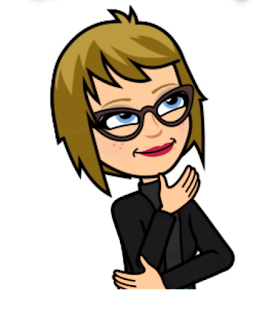
Comments
Post a Comment