How students can read Bookshare Books using Read&Write for Google Chrome
Hi Everyone,
Bookshare has come a long way in regard to the ways that you can read books and the voices that are available. The ability to open books directly from the Bookshare website and read them in the Bookshare Web Reader eliminates the need to download and use a third-party software program. But, as with all text to speech programs, the voices available within a program may not work for a student.
One workaround if a student does not like the voices available within the Bookshare Web Reader is to use the Read&Write for Google Chrome toolbar to have books read aloud. Because this is using the traditional text to speech controls, this is available as part of both the free and premium versions.
What is Bookshare?
For those that are not familiar, Bookshare is a digital library that is available for FREE to students (paid membership for adults) that have a qualifying disability. At the time of writing this blog post, their website states that they currently have 940,747 titles in their digital library. Students are assigned books (if they have an organizational account) or can download books (if they have an individual account) and use a variety of tools to have the text read aloud to them. What if the book you want to read isn't part of the library? You can request to have Bookshare scan the book and add it to their library for free.
Who Qualifies?
According to the Bookshare website, the following people can qualify for Bookshare:
According to copyright law, a qualified person is a person who:
- is blind;
- has a visual impairment or a perceptual or reading disability which cannot be improved to give visual function substantially equivalent to that of a person who has no such impairment or disability and so is unable to read printed works to substantially the same degree as a person without an impairment or disability; or
- is otherwise unable, through physical disability, to hold or manipulate a book or to focus or move the eyes to the extent that would be normally acceptable for reading; regardless of any other disabilities.
Let’s take a look at how students can access Bookshare:
- First, the students will still go to the website: www.bookshare.org and “log in” to their account.
- Next, the student will go to their “My Bookshare” page where they can see all of the books that have been downloaded for them.
- To read the book, they will locate the book in the list, and they will still select the “Read Now” button to open the book within the Bookshare Web Reader. Once the Bookshare Web Reader program has opened and the book is loaded, the student just needs to click on the Read&Write for Google Chrome puzzle piece to turn on their toolbar.
- The student highlights the beginning of the text that they want to read and click’s on the play button and they can start reading.
In future blog posts, we will take a look at some additional ways that students can access books from Bookshare.
Please feel free to leave a comment! Talk soon,
Cheryl
P.S.: Don't forget to check out my Facebook Page: Adaptech Consulting, LLC for additional posts and videos!
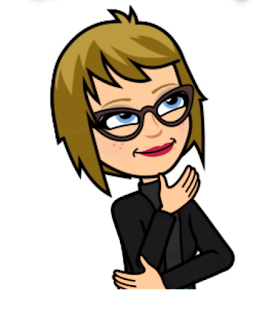
Comments
Post a Comment